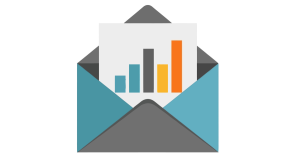Did you know that you can use blocks of dynamic content in the emfluence Marketing Platform in much the same way you use variables for first name, last name, and other data fields?
Using both Content Variables and Content Blocks, you can offer up blocks of completely different content to contacts based on what is on his or her contact record. That means you can create one email and deploy many content options from a single send.
If you are currently using Dynamic Content Blocks, you can request the achievement by providing an example of your current use. If you are not but would like to test the process, you can use the steps below to create an internal campaign with a small list and learn how to send different content to contacts in a single email.
How to Create Dynamic Content Blocks in the emfluence Marketing Platform
To do so, first you will need to create and save your Content Blocks, which can be found in the Content Section of the emfluence Marketing Platform. If you have never used them before, Content Blocks are reusable blocks of content you can add to emails and landing pages. For our purposes, they will allow you to send different content to different contacts.

(Help link here, for existing users: https://help.emailer.emfluence.com/content-blocks).
After creating your Content Blocks you will need to assign them. This is done using Content Variables, which are found in the Options menu. First, create a new Custom Variable (it just requires a name). Second, we will assign contacts certain blocks of content through the Bulk Update tool.
(Help link for existing users: https://help.emailer.emfluence.com/content-variables)
Using the Bulk Update tool, we will then assign each contact we plan to send to a specific Content Block. First, choose a variable/data point to split your list so you know how to find your segments and assign them the proper Content Blocks. You can use any standard or custom field. In this example, we will use City. Where a contact’s value for City equals “Overland Park,” we will assign Dynamic Content Block 1. Where a contact’s value for City equals “Kansas City,” we will assign Dynamic Content Block 2. If we are only sending our email to a single group, we can limit our update to only contacts in that group.
If those are the only two possibilities for City in the email we plan to send, and every contact in our list has one of those two values, we are ready to send.
In your email, where you want your variable Content Block to go, you will simply insert the Content Variable. Now you’re done! Be sure to test using Preview option on the Preview step to make sure the correct content is displaying for the correct recipients.
Ready to Try It?
Go earn the Dynamic Content Badge in your emfluence Marketing Platform Account: