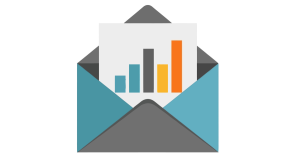It goes by many names: Preheader, Preview Text, Second Subject Line, Snippet Text. Whatever you call it, it is (in this email marketer’s opinion) one of the most underutilized but most valuable parts of a marketing email. The Preheader of your email lives at the very beginning – above your banner image, before any content or links. Since it’s usually displayed below or directly after the Subject line, it’s much more relevant in Inbox view than once the email is actually opened. The inbox is, after all, the point at which a subscriber decides whether to open or ignore your email.
To put it another way – When your email is open, your preheader gets a tiny bit of real estate near the top, and is usually in a size 12 font or smaller…

… but in the Inbox view, it gets anywhere from 33-50% of the real estate!
 If your preheader text gets the same or double the amount of space as your subject line, do not neglect it! In fact, I encourage you to craft your subject line and preheader text together, so they function as one collective call to action.
If your preheader text gets the same or double the amount of space as your subject line, do not neglect it! In fact, I encourage you to craft your subject line and preheader text together, so they function as one collective call to action.
Want to Test Different Subject Lines?
Download our guide to testing subject lines
Check out Krissy’s blog post on what works in an email subject line here, and keep reading for inspiration on writing a preheader text that complements your subject line.
There are (arguably) 2-3 pieces of a good email preheader:
The View as a Webpage Link
Subscribers using devices or inboxes that don’t render HTML are used to looking for that Webpage link at the top or bottom of the email, so it’s a good idea to leave that one in there.
The Whitelist Request (e.g. “Please add Support@emfluence.com to your Address Book so you never miss an email from us!”)
As inboxes are getting smarter about which emails their users want to read (regardless of whether or not the subscriber has manually saved your sending address), that whitelist request is becoming less relevant. Be honest, how many times have you manually added a marketing address to your personal Address Book? Probably not many. I’d actually argue against including this piece, but you decide what’s right for your audience!
Instead of a whitelist request, a great way to help your second, third (and all subsequent emails) emails stay out of the spam folder is to entice new subscribers to engage with your first email(s) ASAP. To email clients like Gmail and Apple Mail, a mark of a safe sender is a high open/click rate (and low unsubscribe rate) on their first email, so make that first email count!
Upon sign-up, tell your new subscriber to check their inbox for a welcome/confirmation email, and if they don’t see it, to check their Spam folder and mark your email as “Not Spam”. That action of flagging as “Not Spam” tells inboxes that you’re a safe sender. If you’ve offered your new subscriber an incentive to sign up, there’s a good chance they’ll be looking for it! After all, there’s a reason automated welcome emails have the highest open rates of all marketing emails.
The Snippet, Second Subject Line, or Preview Text (<- the most important part)
While the View as a Webpage link is likely coded as default content in the preheader area of your email template, the Preview Text should be crafted alongside your email’s subject line for every single email. This piece of text should be the very first thing in your email. Before the banner image, before the View as a Webpage link, before your tracking pixel. If you don’t have an editable text slot for preheader text in your email templates, talk to your email service provider about updating your templates!
Here are a few of my favorite tips for writing a good Subject Line + Preheader combo:
- Don’t include too many links in your preheader! Since this text is usually 12pt font or smaller, thumbs trying to click a tiny link on a mobile device are likely to click the wrong one. This is a good argument against including an Unsubscribe link in your preheader.
- Don’t just repeat the subject line in the preheader. Come on, marketers, we can do better!
- Don’t just write a list of topics inside the email, Table-of-Contents-style.
- Do pick one or two things that you think are the most open-worthy, and highlight those. Use the preheader to elaborate on or extend the subject line.
- Do keep it short and sweet. Remember, about 55% of emails were opened on mobile devices in 2015, so try to keep the juiciest parts of your subject line and preheader toward the beginning, so they aren’t cut off by a 300px wide screen! According to Litmus, while the iOS Mail app can display ~90 characters of preview text, Windows Phone only displays ~40 characters before cutting off characters.
- Do Split test! Test different offers in both the subject line and preheader. Try featuring content that lives further down in the email, and see if that garners more overall engagement with your entire email. Consider using variable content! Have you tested how using a first name variable in the subject line effects open rates? Why not try it in the preheader?
Take a look in your own inbox for examples of great and… less than great Subject Lines + Preheaders. Here’s a screenshot from my own inbox that I think showcases the good, the bad, and the ugly:

Sometimes we can’t, or just don’t want to, include visible preview text at the top of our email. Maybe your designer doesn’t want to detract from a new, clean design, or you want to highlight your social media channels and website navigation at the top of the email instead. Fear not, there’s a workaround! Hidden preview text allows you to customize the text that is displayed in the inbox without displaying that text in the body of the email.
Hiding preview text using HTML and CSS requires some hacks, and there are a few different strategies you can use. The best recommendation I found is from Litmus, whose solution includes CSS that instructs the text not to display. Since the ‘display: none’ property doesn’t work everywhere (i.e. Gmail), you can and should include some fallbacks—like specifying that the text should match the background color and only be one pixel high:
<div style=”display:none;font-size:1px;color:#333333;line-height:1px;max-height:0px;max-width:0px;opacity:0;overflow:hidden;”>
Insert preview text here.
</div>
Share your questions, share your preheader ideas, or brag about a particularly successful subject + preheader pairing in the comments below! Want to learn more? Reach out to an emfluence expert!
Ready to get started?